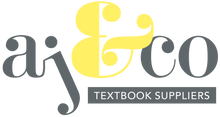TEXTBOOK ORDERING PROCESS
A STEP-BY-STEP GUIDE FOR OUR CUSTOMERS
Not too sure how to place your online textbook order? Don't stress, we have given you a step-by-step guide below to ensure your order process is as seamless and efficient as possible.
STEP 1 - CREATE YOUR ACCOUNT
- If this is your first time purchasing from us, please kindly create your account using the "CREATE ACCOUNT" button in the announcement bar at the top of the website.
- If you have already purchased from us, kindly login to your account.
IMAGE ASSIST 1 - SEE BELOW


STEP 2 - FIND YOUR SCHOOL'S BOOKLIST
- Your account is now created. Now you can either head to our home page on our website and scroll down to find your school and grade's booklist. Alternatively you can use our main menu. Find your school and use the drop down to locate your grade's booklist.
- If you are buying books for a school not found on our website, kindly click the "SEARCH-BY-ISBN/TITLE" which will allow you to search for any book needed to see whether we stock the book and whether it is currently in stock.
IMAGE ASSIST 1 - SEE BELOW

IMAGE ASSIST 2 - SEE BELOW

IMAGE ASSIST 3 - SEE BELOW

IMAGE ASSIST 4 - BUYING FOR A SCHOOL NOT LISTED?

STEP 3 - ADD BOOKS NEEDED TO YOUR CART
- On each product you will find the quantity amount where you can change the quantity to however many you desire. No need to change it from 1 if you only need 1.
- Next to the quantity amount you will find an "ADD TO CART" button in which you can seamlessly add whichever books needed to your cart.
IMAGE ASSIST 1 - SEE BELOW

STEP 3 - CHECKOUT
- Once you have added all your books necessary to your cart, you can either click on "VIEW MY CART" whereby you can then view your entire order and ensure you have all the books needed as well as checking that the quantity of each book is correct. You can also click the "CHECKOUT" button which will take you directly to checkout., but we do definitely recommend viewing your cart first before checking out.
- We do encourage you to please double check your cart before checking out to ensure your book order is 100% correct.
IMAGE ASSIST 1 - SEE BELOW

IMAGE ASSIST 2 - SEE BELOW

STEP 4 - ADD DISCOUNT CODE IF APPLICABLE. FILL OUT DELIVERY ADDRESS FOR ORDER AND SELECT YOUR SHIPPING METHOD
- If you have a discount code, you will find the "DISCOUNT CODE" insert on the right hand side of the checkout page above the "Subtotal" on a computer or laptop and under "Order Summary" if using a phone/ipad.
- On the left hand side of the page you will then be required to fill out all the delivery info and delivery address needed as well as selecting your shipping method.
- Additionally enter your billing address ONLY if it is different to your shipping address.
- Finally press the "PAY NOW" button below Billing Address.
IMAGE ASSIST 1 - SEE BELOW

STEP 5 - SELECT DESIRED PAYMENT OPTION & MAKE PAYMENT
- On the payment page you will be required to pick one of three payment options including CARD PAYMENT, SECURE EFT OR MASTERPASS.
- Please not AMEX cards are not accepted.
- Once selecting your payment option kindly follow the prompts to make payment.
- Finally once payment has been made, you will receive an order confirmation email from us confirming your order. We will then do the rest, and get that order to your as efficiently and effectively as possible.
- Once your order is packed and ready, we will book it in and you will receive a order tracking number whereby you can seamlessly track your delivery.
IMAGE ASSIST 1 - SEE BELOW